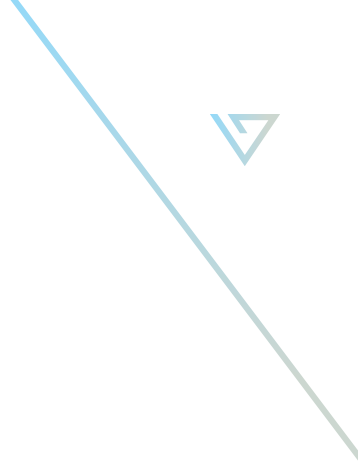How to Prepare to Watch a Virtual Event

How to Prepare to Watch a Virtual Event
While by now you’ve seen a lot of articles about how to hold a virtual event, you probably haven’t seen much about how to watch one. While it may seem as easy as a click of a button, and it kind of is, here’s what you can do as a viewer to get the best virtual event viewing experience as possible.
Be Prepared.
To make sure you don’t miss any portion of the event, we recommend at the very least having the event link ready to click at least 10 minutes prior to the event’s start time. To do this, you can either click the link provided after registering or copy and paste the link to your internet browser address bar. However, for the optimal viewing experience, we suggest heading over to the event landing page to join the virtual waiting room portion which usually starts around 15 minutes prior to the main event start time. At VISION, we encourage our clients to use this waiting room as an opportunity to share more about their organization, its mission, as well as other important issues surrounding their work. It is also a great way to highlight and showcase sponsors along with featured speakers and presenters. So heading over to the event page during the waiting room not only ensures that you don’t miss the start of the event but also gives you a chance to learn more about the organization hosting the virtual experience and its impact.
Share.
Share the event with friends, co-workers, business associates, and family to invite more people to view the event with you for a larger shared group experience. If the event requires pre-registration, be sure to share with your connections prior to the event’s registration deadline along with social media handles and hash-tags.
Get Comfy.
Whether you decide to view the online event from your laptop, smartphone or smart TV, make sure you are all set for a comfortable viewing experience prior to the event’s start time. This not only includes finding a comfortable spot to sit during the event but also grabbing your drink and snacks of choice, similar to the movie theater experience.
Optimize your controls.
If you need to adjust the volume or other settings, YouTube’s player window controls are located at the bottom of the video. If you don’t see them, just click or wave your computer mouse on the window so that the controls become visible. At the bottom left of the video player window, you will see the speaker icon. Move the bar to adjust the volume. If you need to adjust the video quality, head over to the bottom right side of the video where you will see a gear symbol.
Dealing with technical issues.
If you are experiencing any technical issues viewing the event, be sure to contact the help desk number located on the event landing page. We recommend locating this prior to the event start time so that if you should experience any trouble viewing the event, you can quickly call and have the issue resolved before the program begins.
Last step relax and enjoy the show!